UPDATE: The issue with the dropping connection appears to have been fixed.
Make sure you:
- update to the latest version of Phone Link on your PC (run Windows Update)
- update to the latest version of Link to Windows (app & service) on Android (update from Play Store)
- grant necessary permissions to Link to Windows (app & service) on Android
- ensure Link to Windows (app & service) on Android are not battery optimized
You might need to remove and add back your PC to Link to Windows (app & service) on Android.
———
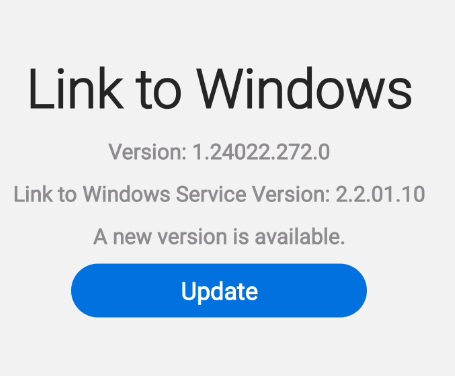
I love accessing my Android phone apps from my PC but the screen mirroring option kept dropping, making it unusable. After trying many things I finally uninstalled the latest update fom Android and it is now working again. No more disconnections. The version I’m using on Android is shown above.
Update:
Link to Windows seems to have been automatically updated on my Android and the connection started dropping again.
Follow these steps to re-install the (as of now) working version of Link to Windows (as referenced in the post above):
- First, a bit of clarification:
- “Phone Link” is the Windows app that runs on your PC.
- “Link to Windows” is the Android app that runs on your phone.
- Uninstall Link to Windows updates on your Android phone by going into Link to Windows and selecting the Uninstall Updates option from the menu in the upper right corner.
- Unlink your Android device (see here for directions).
- You might also need to stop and wipe the storage on the Link to Windows app and service on your phone. To do this go into each one’s properties, stop the app or service, click Storage, and wipe the cache and storage for the Link to Windows app the Link to Windows service.
- I was unable to find the Android version mentioned in the post above from Microsoft so I re-installed it on my phone from this link.
- Note: the source for this link is obviously not Microsoft so please take appropriate precautions by running virus scans before installing (I do this for things I install from Microsoft also – trust but verify).
- After installing from the link above, go to Link to Windows app properties on your Android device and ensure all necessary permissions are added back. Link to Windows will not work until you do this (you’ll have to log back into the Link to Windows Android app again).
- If your PC is still showing up in the Link to Windows Android app you might need to stop and wipe the storage on the Link to Windows app and service on your phone.
- To do this go into each one’s properties, stop the app or service, click Storage, and wipe the cache and storage for the Link to Windows app the Link to Windows service.
- Re-link your phone back to your PC using the Link to Windows app (you’ll need to scan a code that Phone Link will generate on your PC).
- At this point the connection should remain stable when you view your Android screen from your PC.
If you need to remove and re-install the Phone Link app on your PC follow these directions:
- Open PowerShell as Administrator
- Run this command:
Get-AppxPackage Microsoft.YourPhone -AllUsers | Remove-AppxPackage - Phone Link will be removed from your PC.
- Re-install Phone Link from the Microsoft Web Store – this link will pull up Phone Link in the web Store experience.
- NOTE: Clicking install from the web Store experience will invoke the Store client in Windows, enabling you to re-install Phone Link on your PC. I’ve tried searching for Phone Link directly in the the Windows Store client but I’ve never been successful in finding it. So annoying.
- At this point the Phone Link app should be fully re-installed on your PC. Now follow the instructions above to re-install the working version of Link to Windows on your Android phone and get things reconnected.
Oy, what a pain in the tuchas.

